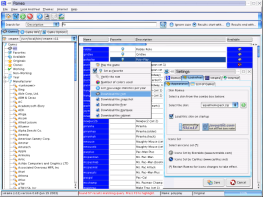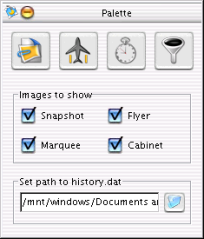|
|
List of games tab. The first tab contains a selection
tree and the list of games. A single right click on a selected
game shows a popup menu. Since version 0.1.3pre2 Romeo supports
Mamu' s Icons for X.
Java doesn' t support xpm format, next I converted all icons to png
format and resized them to 24x24px. Actually Romeo can show only these
converted icons. You can download them here
or using CVS. In a shell type: |
|
|
Select a list of games. Make a selection to view different lists of games. Pay attention to the game categories: You need catver.ini. catver.ini contains Category and Version Information for Mame. Unpack the zipped file wherever You want and add the path to catver.ini in the Settings window. |
|
|
Popup Menu. A right click on a selected game in the list shows a popup menu. You can load a rom with a double click on its name. |
|
|
Game Info tab. Here you can see screenshot, flyer, marquee, cabinet photo and history of a selected game. Moreover, You can retrieve info from the internet, read game history, or see detailed info. |
|
|
Palette. The palette contains 4 buttons: the first button shows snap, flyer, marquee and cabinet photo for a selected game. You can choose the images to show selecting the check boxes belove. The second button retrieves game info from http://www.mame.dk. You need an internet connection for it. The third button retrieves history info from the file history.dat. Select the path to this file in the specific palette's field: Romeo will save it. I suggest to use history.dat bundled by xmame rpms You can download at http://x.mame.net not to have errors. The fourth button shows detailed info. |
|
|
Game Info tab. The third tab contains the game options. You can save your own configuration for each game or use the default one. At this time, Romeo supports all X11 options. In a next release, I' m going to add specific options for other graphic environments. |
|
Back |
|